Master the Basics of Vector Design vector design essential
- Vipin Goud
- Aug 31
- 4 min read
Alright, let’s cut to the chase. If you’re diving into the world of digital design, you have to get your head around vector design essentials. Why? Because vectors are the secret sauce behind crisp logos, scalable icons, and graphics that look flawless no matter the size. Forget pixelation nightmares.
Vectors keep your designs sharp, clean, and professional. Ready to master the basics? Let’s roll.
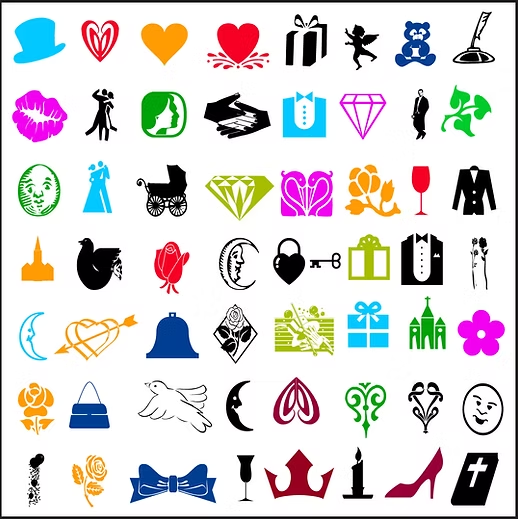
Why Vector Design Essentials Matter More Than You Think
Here’s the deal: raster images (think JPEGs and PNGs) are made of pixels. Zoom in too much, and you get that ugly blur. Vectors? They’re made of paths, points, and curves defined by math. That means they scale infinitely without losing quality. Want a tiny icon or a billboard-sized banner? No problem. Adobe Stock Portfolio
Examples?
Your company logo on a business card and a giant billboard.
Icons on a website that look perfect on any screen size.
Illustrations that need to be edited easily without starting from scratch.
Vectors are the backbone of professional branding. If you want your designs to scream “polished” and “professional,” mastering vector design essentials is non-negotiable.

Vector design software lets you create scalable graphics with precision.
The Core Vector Design Essentials You Need to Know
Let’s break down the basics into bite-sized chunks. Here’s what you absolutely need to get comfy with: Adobe Stock Portfolio
1. Paths, Points, and Anchors
Think of paths as the roads your design travels on. Points (or anchor points) are the intersections where paths change direction. Mastering how to manipulate these is like having the keys to the vector kingdom.
Sounds fancy, right? Bézier curves are the smooth, flowing lines you create by dragging handles from anchor points. They let you craft everything from sleek logos to intricate illustrations.
3. Fill and Stroke
Fill is the colour inside your shape. Stroke is the outline. Play with these to add depth and style. Want a bold logo? Thick strokes. Subtle icon? Thin strokes or no stroke at all.
4. Layers and Groups
Keep your design tidy. Layers stack your elements, and groups bundle them together. This makes editing a breeze and keeps your workflow smooth.
5. Exporting Your Vector Files
Know your formats: SVG for web, AI or EPS for print, PDF for sharing. Exporting correctly ensures your design looks perfect everywhere. Adobe Stock Portfolio
Pro tip: Always save your original vector file before exporting. You’ll thank yourself later.

Using a digital tablet can make manipulating vector paths and curves more intuitive.
What does FAQ mean?
You might have stumbled upon the term FAQ and wondered, “What’s that all about?” FAQ stands for Frequently Asked Questions. It’s basically a treasure trove of answers to common queries. When you’re learning vector design essentials, checking out a good FAQ can save you hours of head-scratching.
For instance, if you’re stuck on how to use Bézier curves or need tips on exporting your files, a well-crafted FAQ section can be your best friend. And hey, if you want to explore a solid faq on vector design, VectorsDesign.com has you covered with practical answers tailored for designers and businesses alike.
Tools of the Trade: What You Need to Start Vector Designing
You don’t need a fancy studio or a PhD in design to get started. Here’s what you’ll want in your toolkit:
Vector Design Software: Adobe Illustrator is the gold standard, but don’t sleep on free options like Inkscape or Vectr.
A Good Mouse or Graphics Tablet: Precision is key. Tablets like Wacom make drawing curves and paths feel natural.
Colour Palettes: Use tools like Coolors or Adobe Color to pick harmonious colours.
Fonts: Vector design often involves typography. Google Fonts is a treasure chest of free, professional fonts.
Stock Vector Resources: Need icons or logos fast? Sites like VectorsDesign.com offer affordable, high-quality vector art to speed up your projects.
Remember, the right tools don’t just make your life easier—they make your designs pop.

Having the right tools at your fingertips boosts creativity and efficiency.
Tips and Tricks to Nail Your Vector Designs Every Time
Okay, now that you know the essentials, let’s talk about how to actually use them like a pro.
Start Simple: Don’t jump into complex illustrations right away. Master basic shapes and paths first.
Use Grids and Guides: Align elements perfectly. Nothing screams amateur like wonky logos.
Keep It Clean: Less is more. Avoid cluttering your design with too many elements.
Experiment with Colours and Strokes: Play around until you find the perfect combo.
Save Versions: Always save incremental versions of your work. That way, if you mess up, you can roll back.
Practice Bézier Curves: They’re tricky but essential. Spend time tweaking curves until they feel natural.
Use Keyboard Shortcuts: They speed up your workflow and keep you in the creative zone.
Seek Feedback: Sometimes you’re too close to your work. A fresh pair of eyes can spot what you missed.
And hey, if you ever feel stuck, don’t hesitate to check out a or tutorial. There’s a whole community out there ready to help.
Your Next Step: Make Vector Design Work for You
So, you’ve got the basics down. What now? Time to put those vector design essentials into action. Whether you’re crafting a logo for a startup, designing icons for a website, or creating branding materials, vectors give you the flexibility and polish you need.
And here’s a little secret: you don’t have to do it all from scratch. Affordable, high-quality vector art from places like VectorsDesign.com can be a game-changer. It’s like having a design assistant who never sleeps.
Ready to create stunning, scalable designs that wow every time? Dive in, experiment, and watch your projects come alive with vector magic.
Mastering vector design isn’t just about learning tools—it’s about unlocking a whole new level of creativity and professionalism. So grab your mouse, fire up your software, and start designing like a pro today!

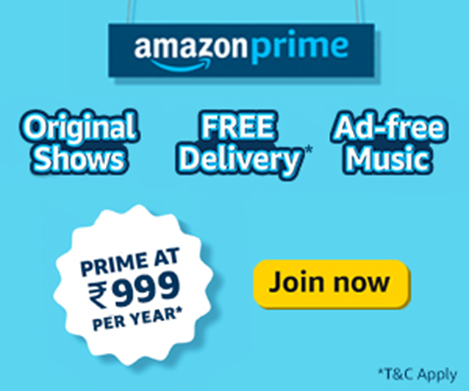

Comments